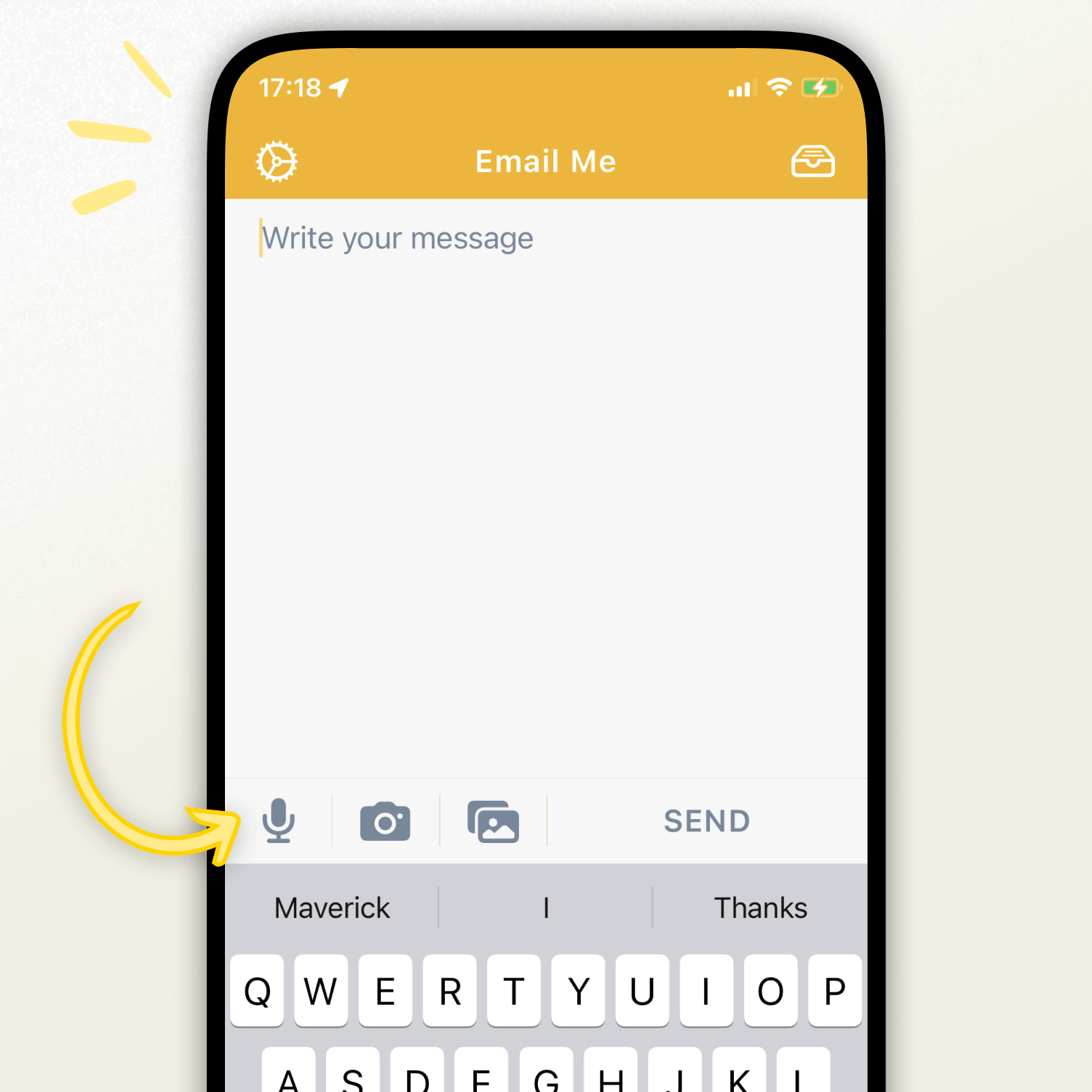
Introduction
Knowing how to record voice notes on your iPhone can be a game-changer for busy professionals, students, and anyone needing to capture ideas, thoughts, or important information quickly. While the iPhone has a built-in Voice Memos app, sometimes you need an even faster way. This guide explores quick methods, focusing on the efficient Email Me app for recording and sending audio notes effortlessly. Whether you're in a meeting or just need a quick reminder, mastering voice note recording on your iPhone saves time and hassle.
In this blog post, we'll primarily focus on using the Email Me app as a streamlined solution to record voice notes on your iPhone. We'll also share tips to help you get the most out of voice recording.
How to Quickly Record Voice Notes on iPhone
Recording voice notes on your iPhone is a straightforward process that only takes a few taps. Here's how to do it:
Step 1: Install and configure the Email Me app on your iPhone
First, open the App Store App to search for Email Me and download the App. Once installed, add a new recipient with your email address.
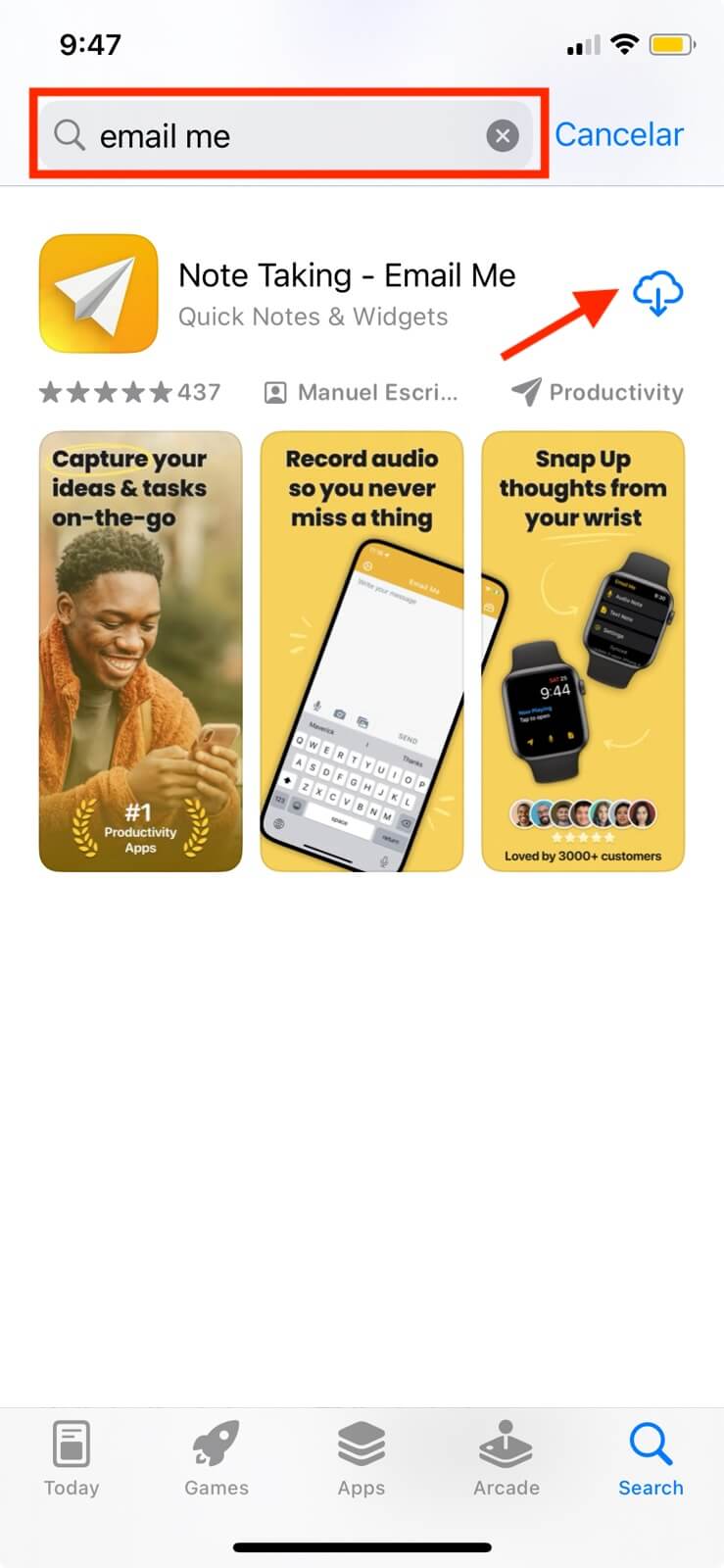
Step 2: Tap the "Microphone" button to start recording your voice note
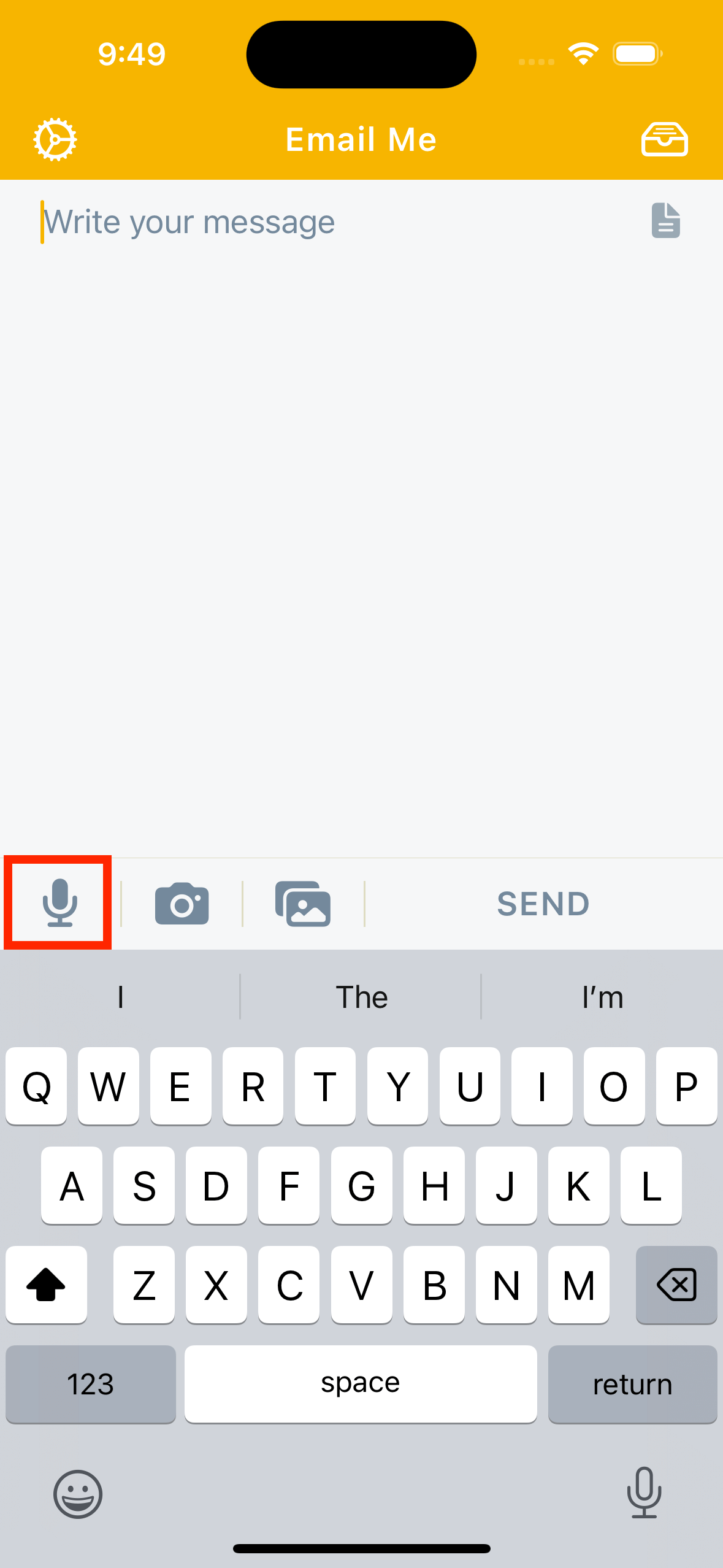
Step 3: When you're done, tap the "Send" button to end the recording and send it
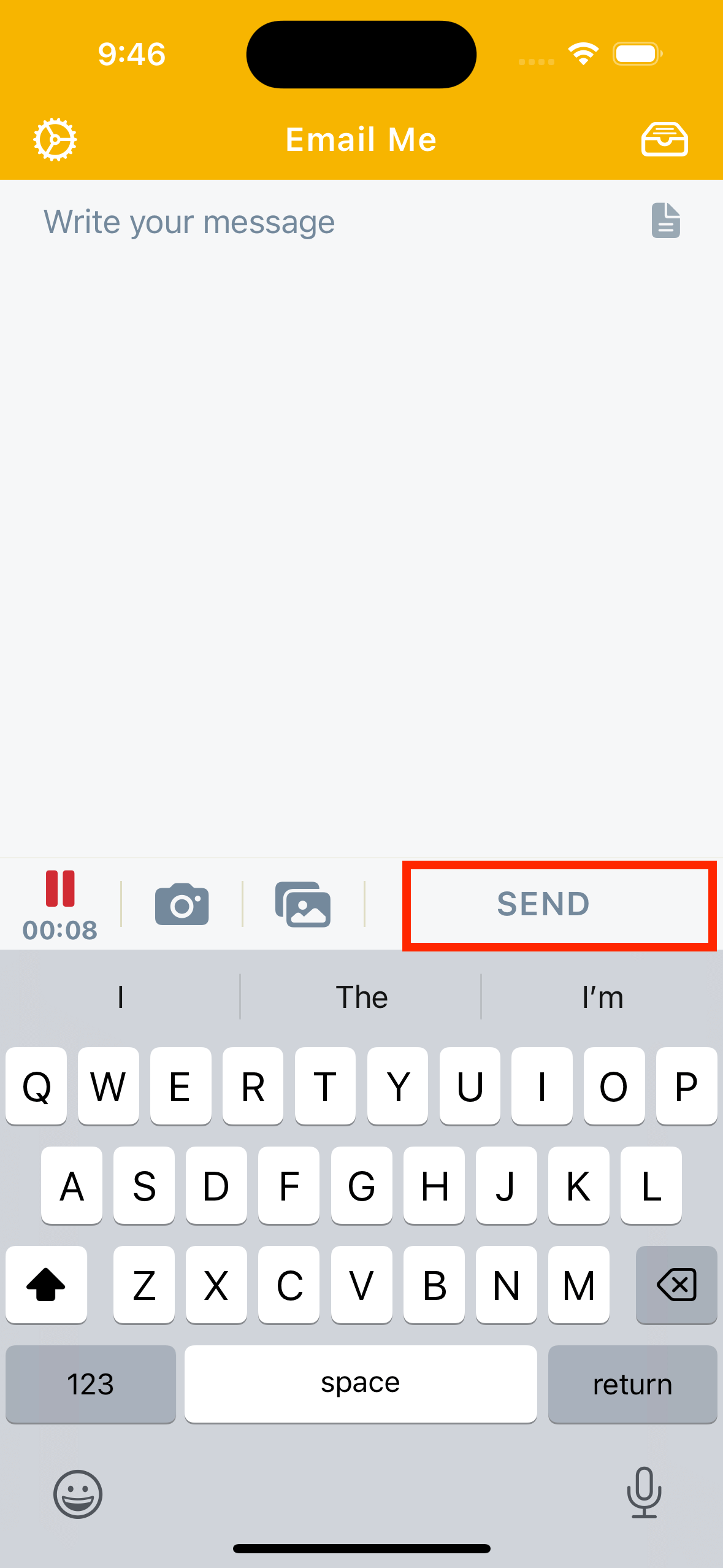
Step 4: That's it!
The app will automatically create and send a new email note with your voice note attached and transcribed.
Tips for Effective Voice Note Recording
Here are some additional tips to help you get the most out of recording voice notes on your iPhone:
Enable Automatic Transcription
Automatic transcriptions are enabled by default, you can disable them or change the transcription language in th Settings -> Advanced Settings screen.
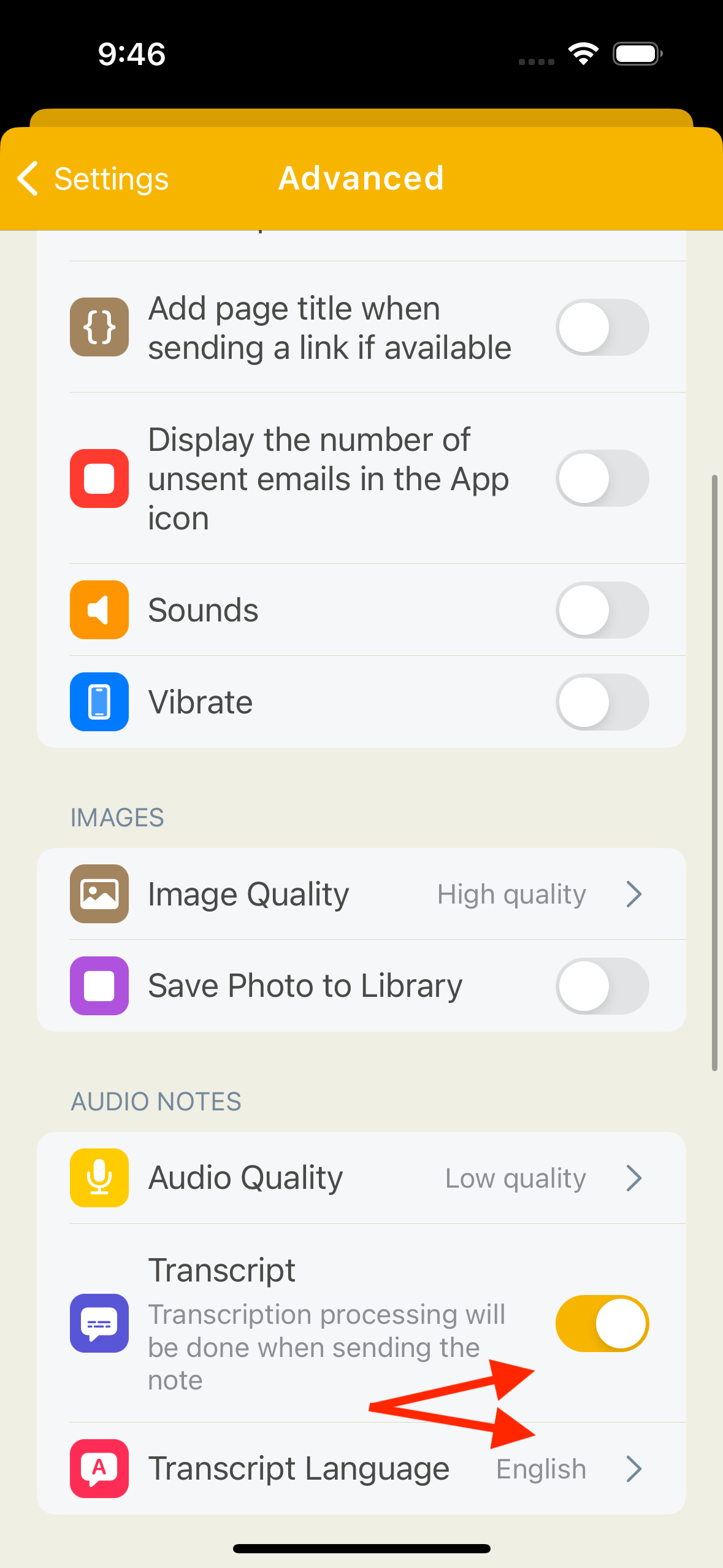
Record Hands-Free
If your hands are full, you can use Siri to start and stop voice note recordings. Just say "Hey Siri, create a Email Me audio note".
Conclusion
Recording voice notes on your iPhone is a simple and effective way to capture ideas, thoughts, and important information on the go. By following the steps outlined in this post and leveraging some of the advanced features, you can quickly and easily create high-quality voice notes that will help boost your productivity and efficiency.
Thanks for reading the article and please let me know if you have any questions about using this or any other feature usinge Email Me App. Here's to making note-sending a breeze.
Best,
- Manuel Escrig
 Share on Facebook
|
Share on Facebook
|
 Share on X
Share on X
Read More From Blog.
Email Me iOS 17 Update
Spotlight Widgets, StandBy Mode, and Enhanced Widgets: A New Chapter for Email Me.
 March 23, 2024 by Manuel Escrig
March 23, 2024 by Manuel Escrig